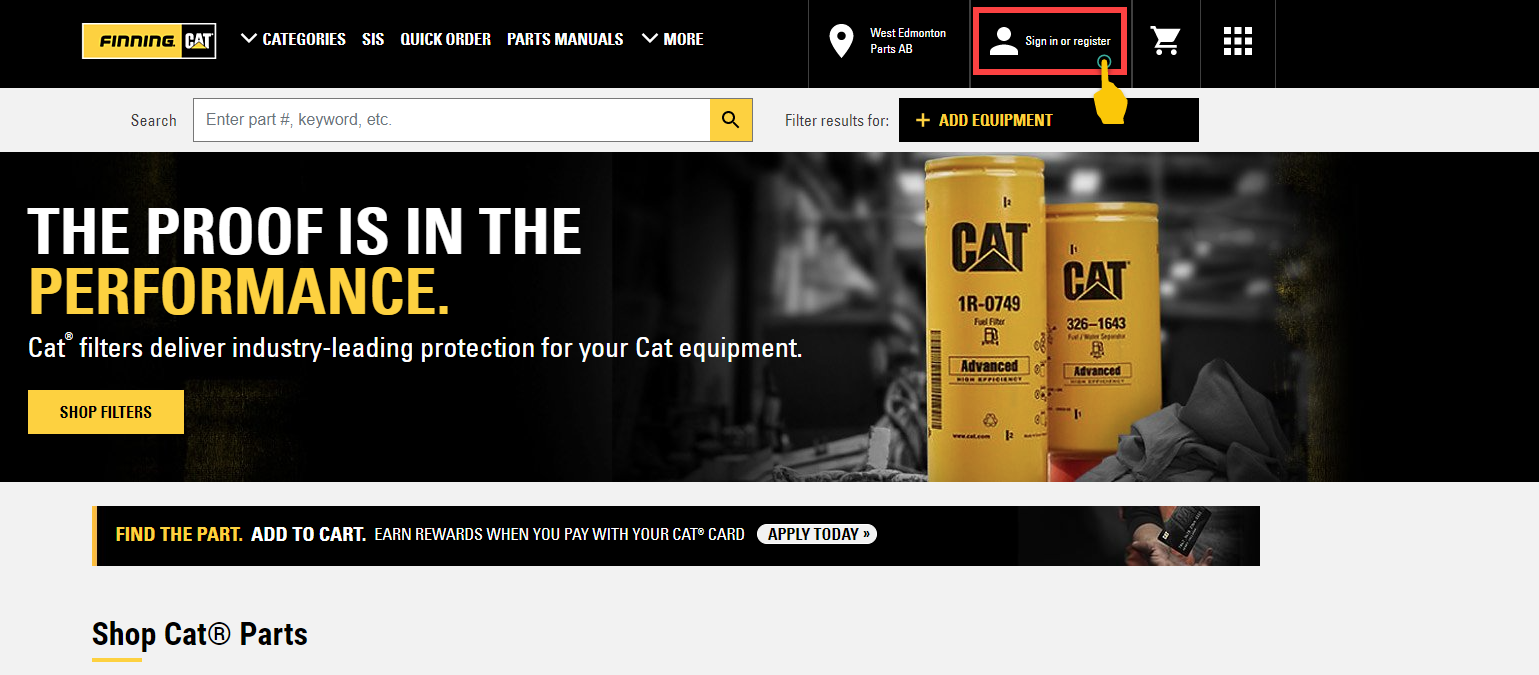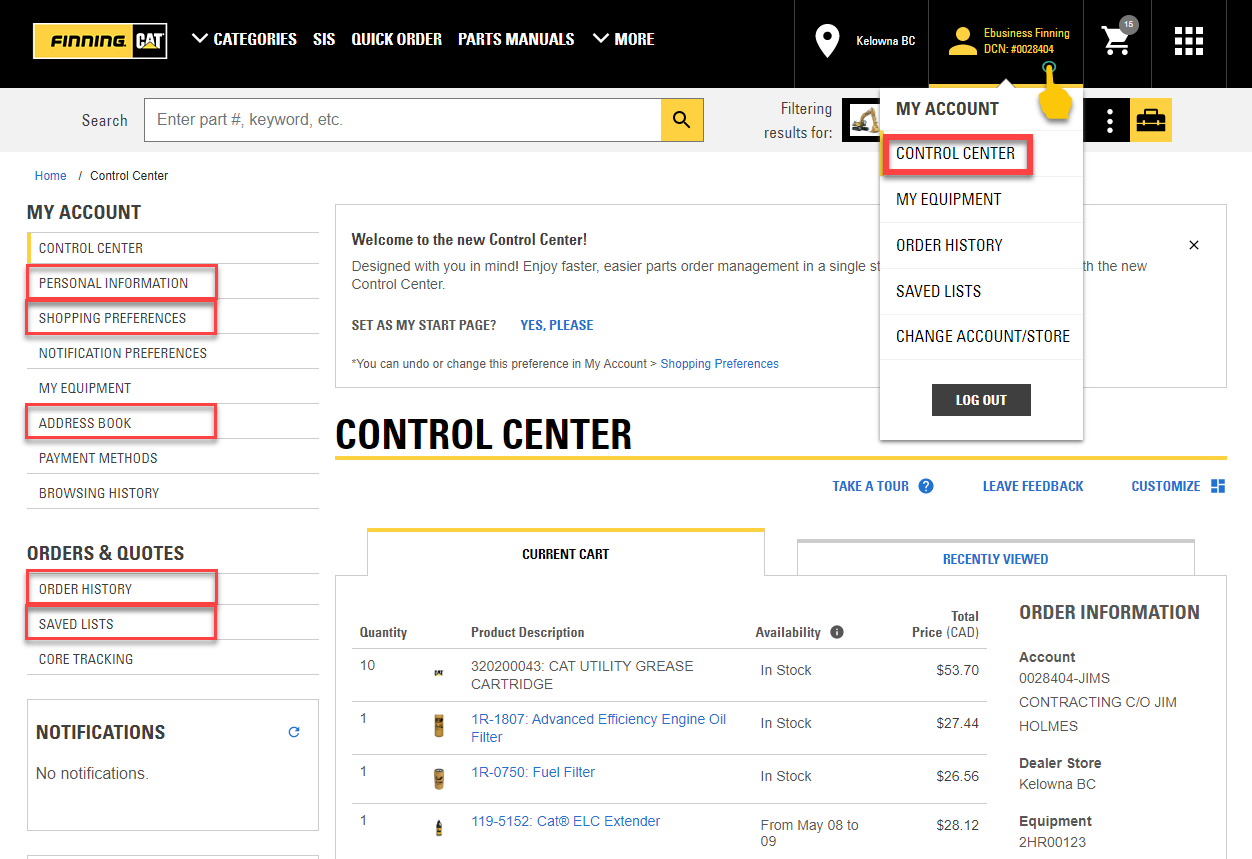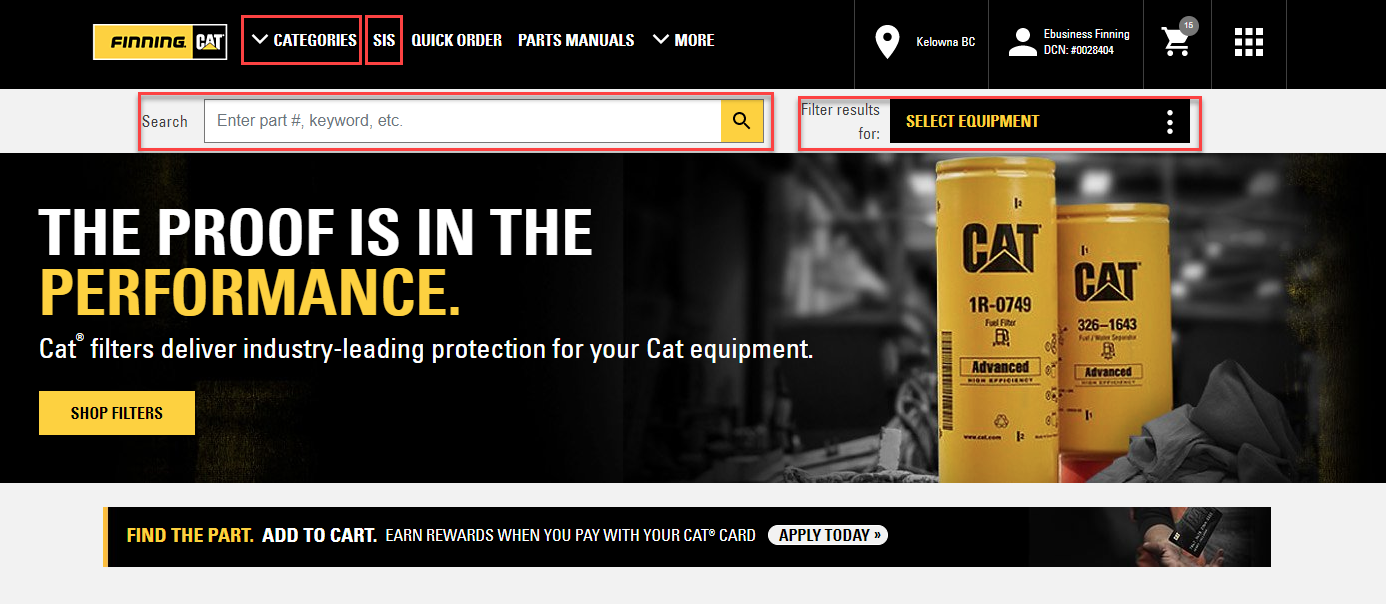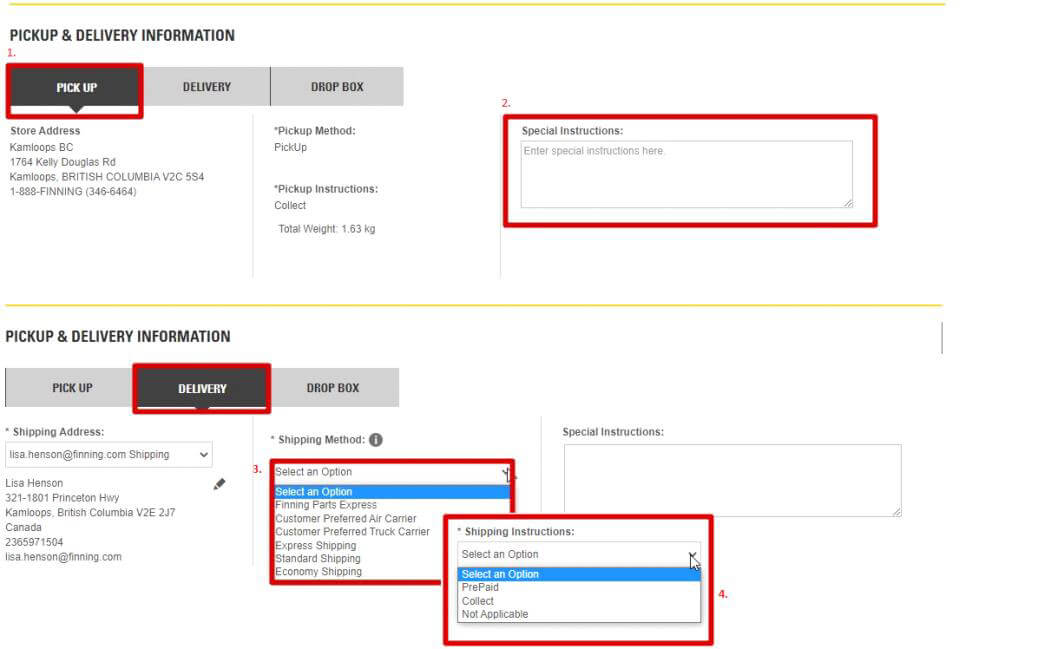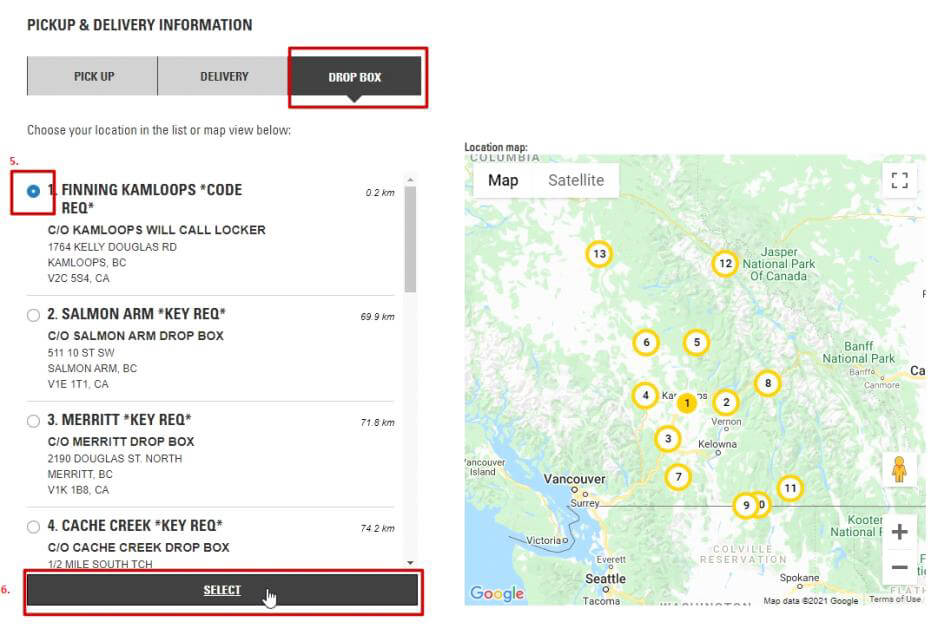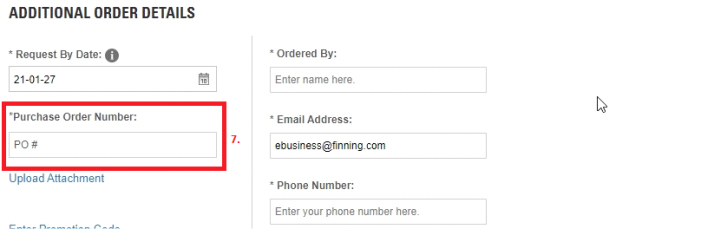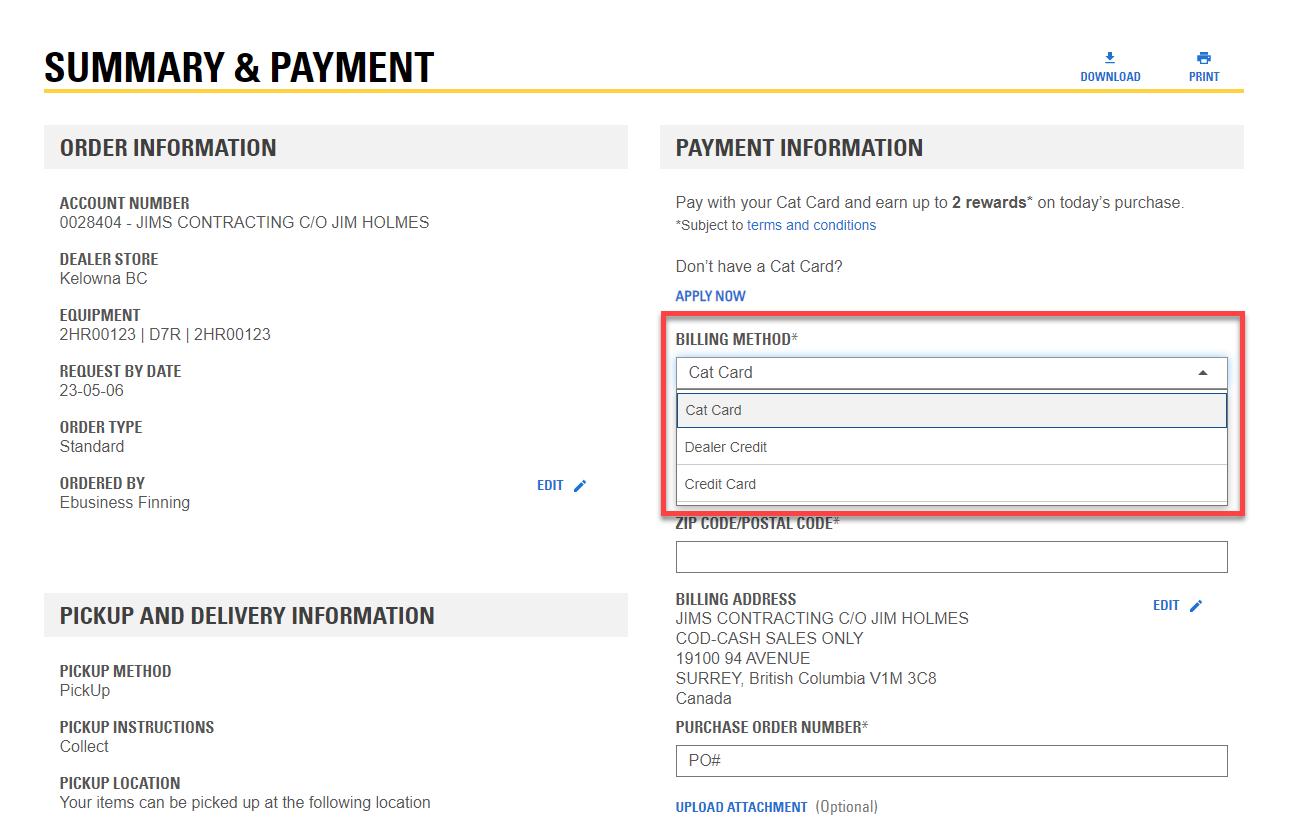How to register and sign-in on Parts.Cat.Com
This video demonstrates how easy it is to create an account on Parts.cat.com. Several benefits to creating an account with your local dealer are:
- Faster ordering with the quick order and quick checkout features.
- You'll also be able to view your order history and reorder with one easy button.
- Avoid the manual entry of large bulk orders by uploading a file from your computer.